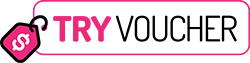Introduction:
How to Clear Recently Viewed on Target ? Online shopping has become an integral part of our lives, offering convenience and a wide range of products. However, as we browse through various items on websites like Target, our recently viewed list can quickly accumulate and clutter our browsing experience. If you’re looking to clear your recently viewed items on Target and start with a clean slate, you’re in the right place. In this blog, we’ll guide you through the steps to clear your recently viewed list on Target’s website or app. By decluttering your browsing history, you can enjoy a more organized and personalized shopping experience. Let’s dive in and learn how to clear your recently viewed items on Target.
The Importance of Clearing Recently Viewed Items:
Your recently viewed list on Target’s website or app displays a history of products you’ve looked at. While this feature can be helpful for quick reference or revisiting items, it can also become overwhelming and impact your browsing experience. Here are a few reasons why clearing your recently viewed items is important:
- Enhanced Organization: By clearing your recently viewed list, you can declutter your browsing history and create a more streamlined shopping experience. This allows you to focus on the products that truly interest you without the distractions of previously viewed items.
- Improved Privacy: Clearing your recently viewed items can also enhance your privacy. It ensures that others who may have access to your device or account won’t be able to see what products you’ve been browsing.
- Personalized Recommendations: By starting with a fresh recently viewed list, you can receive more accurate and relevant product recommendations from Target. This can enhance your shopping experience by providing tailored suggestions based on your current interests.
How to Clear Recently Viewed on Target ?
To clear your recently viewed items on Target’s website, follow these step-by-step instructions:
- Access Target’s Website: Open your preferred web browser and visit Target’s official website.
- Log in to Your Account: If you have an existing Target account, click on the “Sign In” button located at the top right corner of the webpage. Enter your login credentials to access your account.
- Navigate to Your Account Settings: Once logged in, locate the account icon or your name on the webpage. Click on it to access your account settings.
- Find the “Recently Viewed” Section: In your account settings, look for the “Recently Viewed” or “Viewed Items” option. This section typically appears under the “My Account” or “Account” tab.
- Clear Recently Viewed Items: Within the “Recently Viewed” section, you should see a list of products you’ve viewed. To clear this list, look for an option that allows you to delete or clear your recently viewed items. Click on it to remove all the items from the list.
- Confirm the Action: Target may prompt you to confirm the deletion of your recently viewed items. Verify the action, and the list will be cleared.
- Verify the Changes: After clearing your recently viewed items, verify that the list is now empty. Refresh the webpage if needed.
Clearing Recently Viewed Items on Target’s Mobile App:
To clear your recently viewed items on Target’s mobile app, follow these steps:
- Launch the Target App: Locate the Target app on your mobile device’s home screen and tap on it to open it.
- Sign in to Your Account: If you’re not already signed in, enter your Target account credentials to log in.
- Access the Account Settings: Look for the menu icon, usually represented by three horizontal lines or dots, typically located in the top left or right corner of the app. Tap on it to open the menu.
- Navigate to Account Settings: Within the menu, find and tap on the “Account” or “My Account” option. This will take you to your account settings.
- Find the “Recently Viewed” Section: Scroll down or navigate through the options to locate the “Recently Viewed” or “Viewed Items” section.
- Clear Recently Viewed Items: Within the “Recently Viewed” section, you should see a list of the products you’ve viewed. Look for an option that allows you to clear or delete your recently viewed items. Tap on it to remove all the items from the list.
- Confirm the Action: Target may ask for confirmation before clearing your recently viewed items. Confirm the action to proceed.
- Verify the Changes: After clearing your recently viewed items, return to the “Recently Viewed” section to ensure that the list is now empty.
Additional Tips and Considerations:
Here are a few additional tips and considerations when clearing your recently viewed items on Target:
- Clearing your recently viewed items does not affect your purchase history or any other account information. It only removes the list of products you have viewed.
- The steps to clear recently viewed items may vary slightly depending on updates to Target’s website or app. If you encounter any difficulties, refer to Target’s support resources or contact their customer service for assistance.
- Clearing your recently viewed items is a personal preference. If you find value in having a history of your viewed items for reference, you can choose to keep them visible.
- Regularly clearing your recently viewed items can help maintain an organized browsing experience and protect your privacy.
Conclusion:
Clearing your recently viewed items on Target’s website or app is a simple process that can enhance your shopping experience. By following the step-by-step instructions outlined in this blog, you can easily declutter your browsing history and enjoy a more organized and personalized shopping journey. Remember that clearing your recently viewed items not only streamlines your browsing experience but also enhances your privacy and ensures that your online activities remain confidential. So, log in to your Target account, clear those recently viewed items, and embark on a clutter-free shopping adventure with Target.